We all know that the Windows Phone design is the most sensible smartphone interface around. This is from a Linux user, and someone who hates Windows os on the desktop. Therefore, if you disagree, go away now. If you are here to learn how to make Android prettier, please continue reading.
So yes, I own a Nokia Lumia, and I like it a lot. Now, Google's come up with something called Material Design, and Lollipop is supposed to be all flat and pretty, but it's just a minor alignment toward what Apple has done recently, and what Microsoft has been doing for a long while with their phones. And so, I'd like to help Android users enjoy a higher form of aesthetics. Ergo, this article.
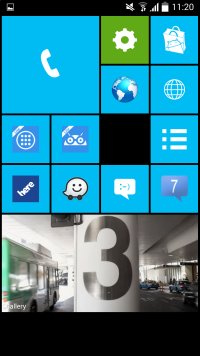
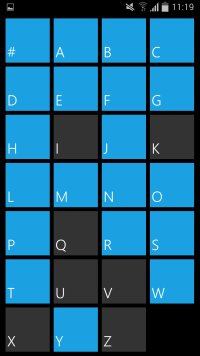
Windows 8 is pretty but stupid, but if you can plaster its looks on an older, more sensible release, then everyone wins. Now, in the smartphone arena, new editions of Android are supposed to be prettier, and there are already themes out there, which allow you to get the new looks. Again, you win. You do not need to spend more money just to enjoy an improved visual design.
If you really want to up your game, then you might as well try the best looks of them all, and that would be Windows Phone. Minimalistic, flat, tiled design that resonates with your inner OCD demons, the IKEA approach to color and style, just as it should be. Since I'm oh so benevolent, I'm willing to show my Android-loving friends how to transform their phones. They get the best of both worlds - Windows looks and Android functionality. So the abundance of software and apps remains, but it all looks really, really nice.
Let's Get Started
All of the tasks presented here are free and fully reversible. It comes down to installing several applications from the Play Store, and then spending a while customizing actions to your liking. Some degree of imagination, free will and abstract thinking is required. I can't teach you aesthetics. If you are unable to tweak colors and GUI behavior to match what you call your own personal taste, then you shouldn't be doing any transformations. We start with humble and not very imaginative stock looks, more or less.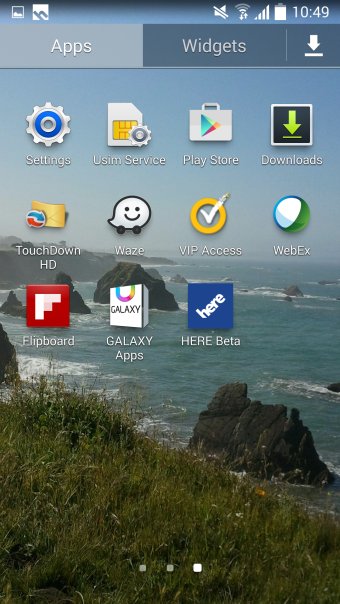
Task 1: Install Launcher 8
The first application you want to download is Launcher 8 free (fake wp8). After you install it, you can choose whether to allow it only once or always as the default launcher. Now, if decide to go for a permanent solution, and then regret it, you can always undo the choice in the Android system settings.
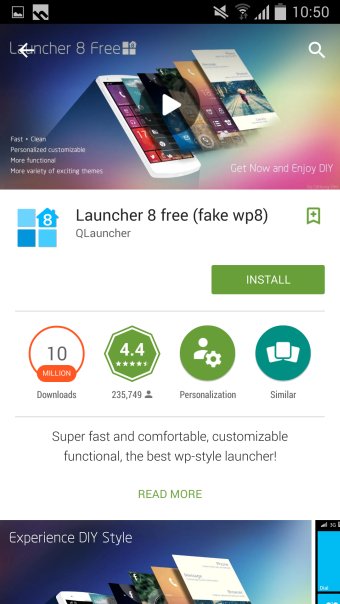
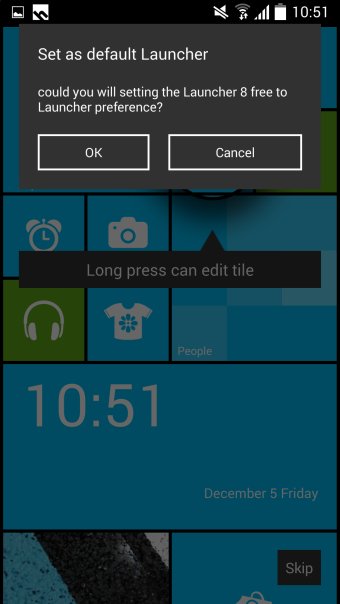
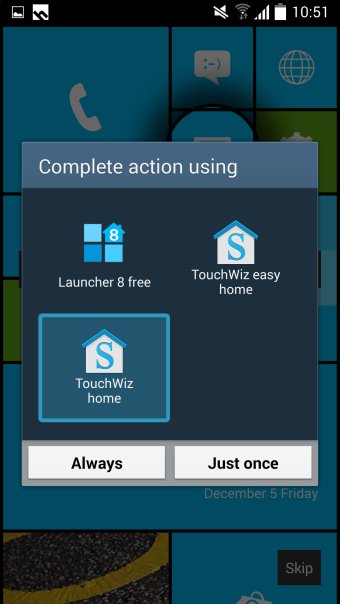
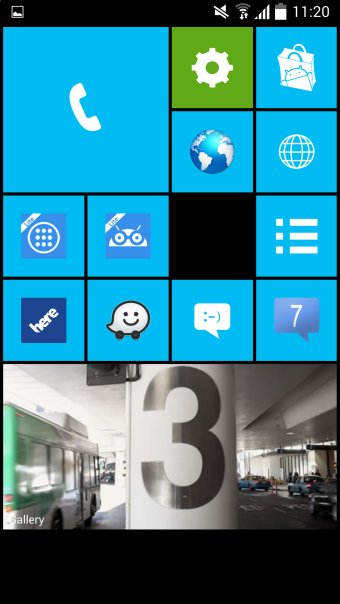
This is the most important part of the transformation. You can now edit the tiles, make them bigger, smaller, change their picture, or vanish them all together. Rearrange the home screen as you see fit. But we will get there, because I want to show you a few more apps you need to make the experience even more accurate. So let's move on to our second task.
Task 2: Keyboard setup
You may want a Windows Phone like keyboard to pop up whenever you need to input text. An application called ai.type keyboard FREE + Emoji will do the trick. Install the app and approve all the warnings, you know the kind of thing people complained about in Windows 10 Technical Preview, but they do oh so voluntarily on a daily basis on their smartphones and tablets. You can always change the keyboard method in the settings menu.
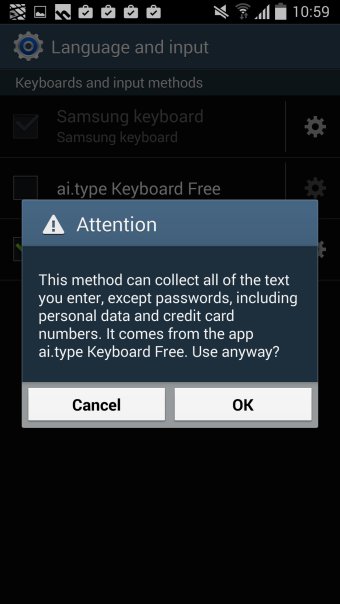
Once you fire up the ai.type app, in the settings, you can choose the keyboard type you like, as well as additional settings, like auto-complete, auto-correct and more. You might be interested in the latest Material Design theme used in Lollipop, or go for Windows 8 Tablet looks, which is what we're after.
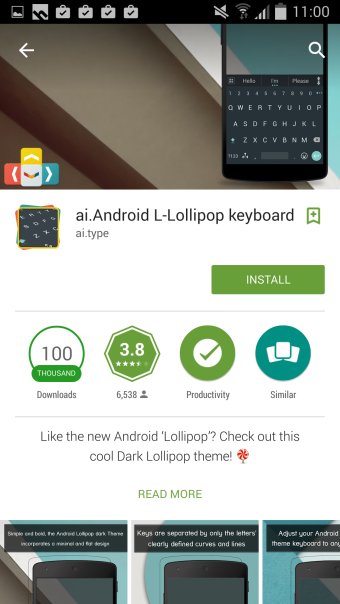

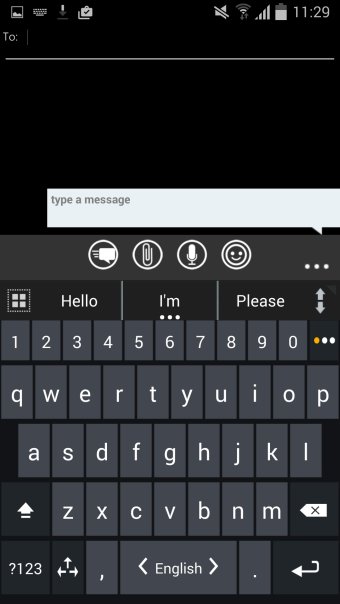
Task 3: Messaging setup
You may want your messages and conversations to have a Windowsy look, too. In that case, you want to install Messaging 7. Really nice, clean and airy. Readable to the max.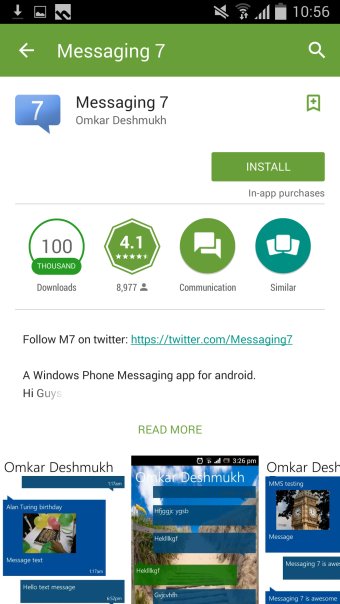

Task 4: Contacts & Dialer
To have the contacts show in a nice, tiled grid, and your dialer to look like the one on Windows Phone, you want WP7Contact Lite installed. True, this program was designed for an earlier edition of Windows, but it will do just fine.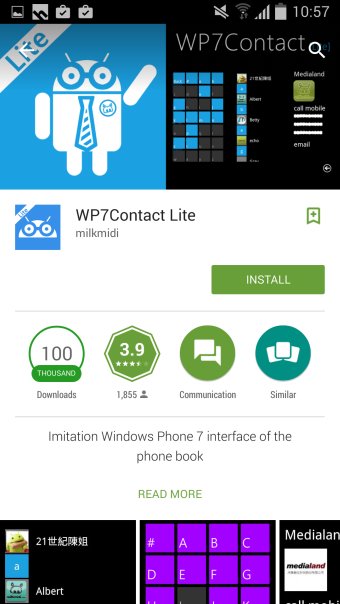
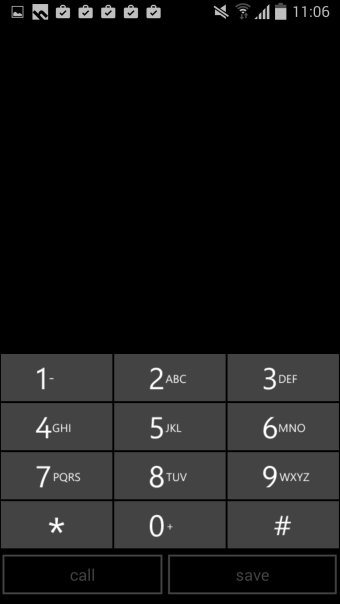
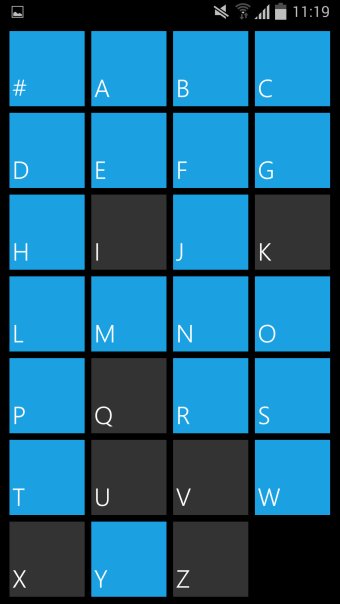
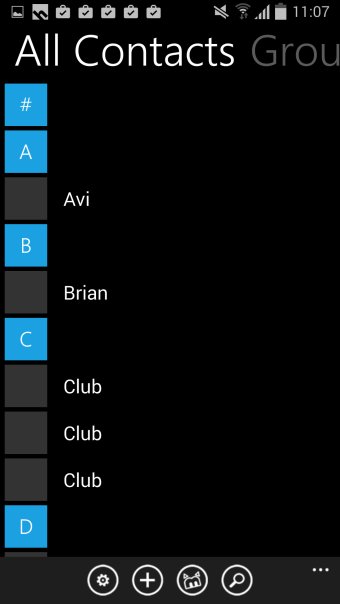
Task 5: Notifications
If you are looking for Metro-like notifications, then you might want to consider Metro Notifications Free. Personally, I find this unnecessary, and the default Android notifications are good enough, but you can install the app and see for yourself. This step completes the visual theme change, as far as software goes.
More customization
And now you can start playing. Add new tiles. Change the wallpaper or the tiles background color. Fiddle, fiddle, let your imagination sizzle. Or something. Really, beyond this point, it's entirely up to you to find the right balance of beauty and purpose. You also get a very pretty lock screen with the vertical slide action.
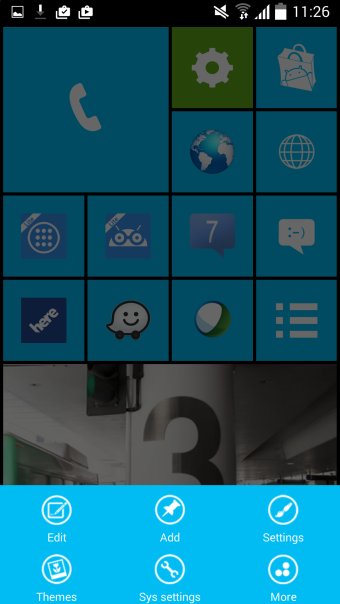
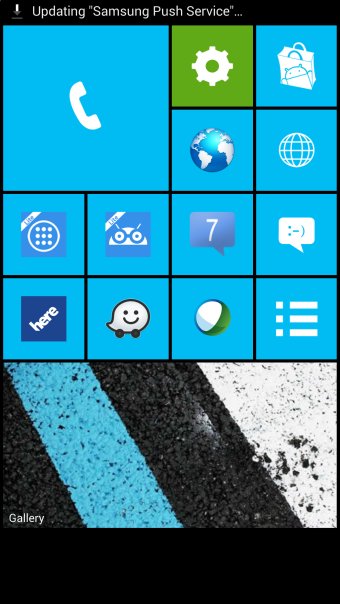
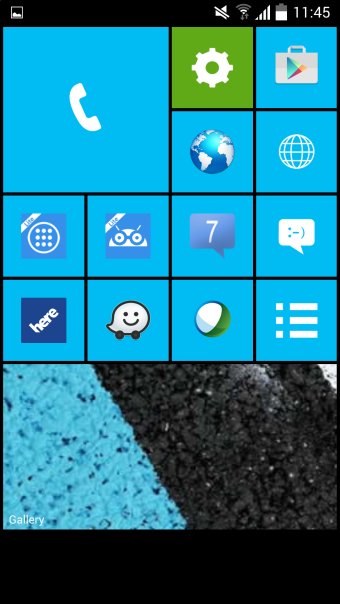
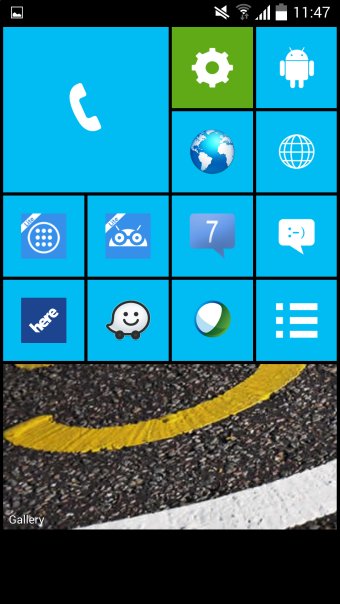

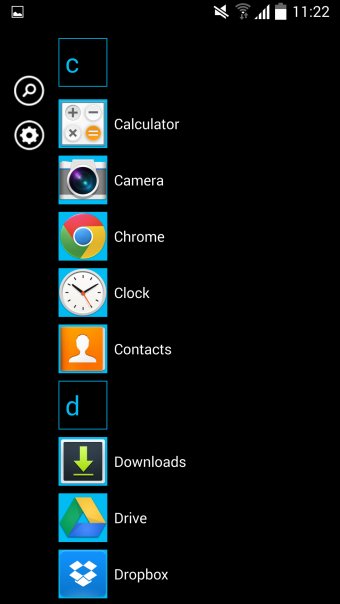









No comments:
Post a Comment